So here is Liah, finally rendered. Her being a witch/mage though, I wanted to give her a staff. My design for her staff would have been difficult to model in Maya alone though. So I decided to sculpt it using Mudbox.
Mudbox doesn’t do a very good job at subdividing a cylinder because of the caps. So I started off witha cube…

…and fired of Mesh => Smooth so it will become somewhat a cylinder. This was exported as an obj file.

After I imported the obj file into Mudbox, I hit Shift+D 3 or 4 times to subdivide it. Using the Sculpt, Grab, and Pinch tools, the head of the staff was sculpted with the Mirror Z turned on. This was exported as an obj file by selecting the object (by using the select tool in the third tab at the bottom) and using File => Export selection.

I imported this back into Maya and deleted redundant edge loops so I can pull the poly count down. I modeled the rest of the staff using a cylinder, a helix, and a sphere and using the lattice tool to deform the stick.

After I unwrapped the UVs of the staff in Maya, I was back sculpting details of the staff head in Mudbox to make the normal map. (Keyboard shortcuts: b+left-mouse-drag for brush size, m+left-mouse-drag for magnitude.)

Once I was happy with the detailed sculpting, I went to Maps => Extract Texture Maps => New Operation… . In the Extract Texture Map pop up box, I selected Normal Map. In the options window that appears, I just changed the Image Size and Normal Map Outputs at the bottom and hit Extract.
Now back in Maya, I clicked on the Bump Mapping button in the Attributes window of the staff.

I changed the Use As to Tangent Space Normals.
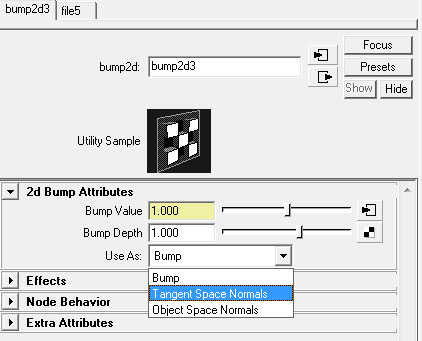
Then I hit the Bump Value button and browsed for the normal map that Mudbox extracted.

And now with Mental Ray, the normal maps affect the model in the render.
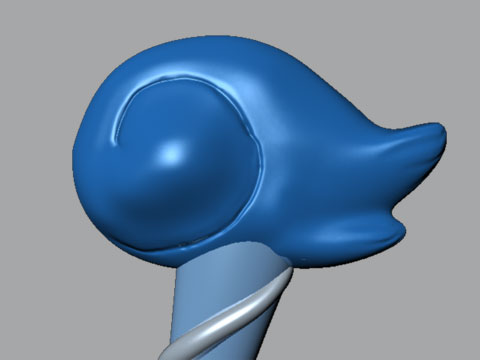
Good tutorial man!
Quick and simple :)
I have one problem though, my normal map doesn’t seem to work. It just don’t show up on the model.